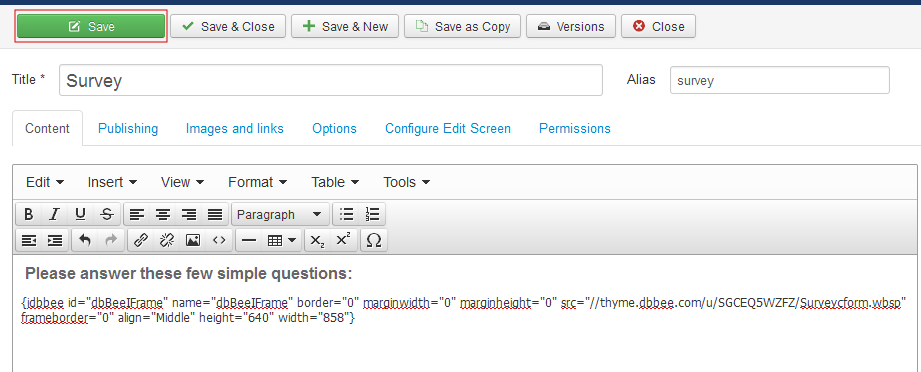How to add a dbBee project to your Joomla website
TweetTo quote joomla.org - "Joomla! is an award-winning content management system (CMS), which enables you to build Web sites and powerful online applications. Many aspects, including its ease-of-use and extensibility, have made Joomla! the most popular Web site software available. Best of all, Joomla is an open source solution that is freely available to everyone.”
However, Joomla removes certain html tags because of security reasons, among them iframe and script, tags that are used to connect dbBee project with any existing web site.Therefore, in order to connect your dbBee project with your Joomla! site you should use "shortcodes” idbbee or edbbee for embedding dbBee projects to your Joomla page or post as iframe or script element, and for that you need to install dbBee extensions for Joomla - either idbbee or edbbee (or both).
To install dbBee extension(s) go to your Joomla control panel and open "Extension manager” from "Extensions” menu:
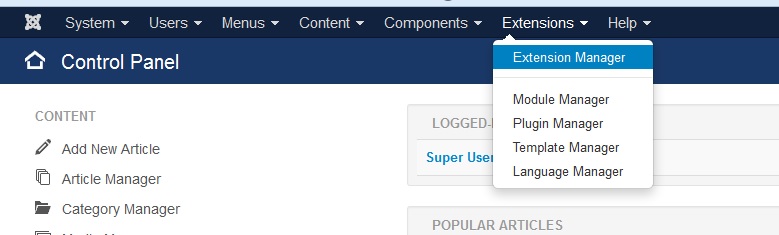
Type word dbbee in search box and click the search button as shown on picture below:
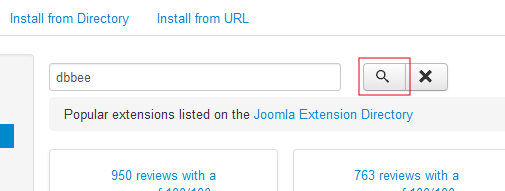
Select the extension you want to install:
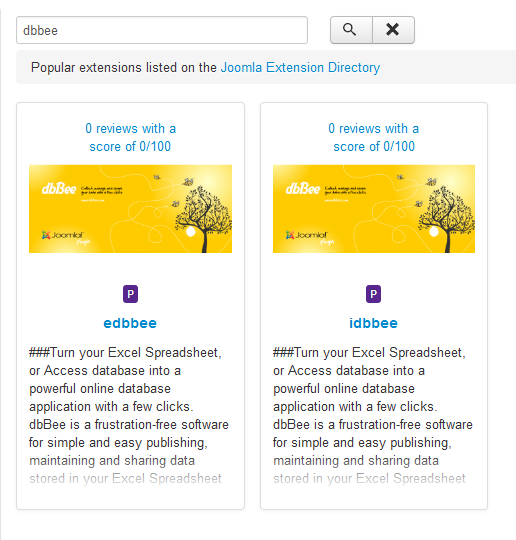
Click the install button:
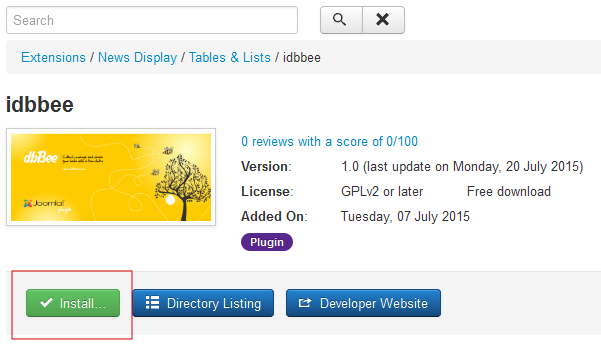
and confirm the action:
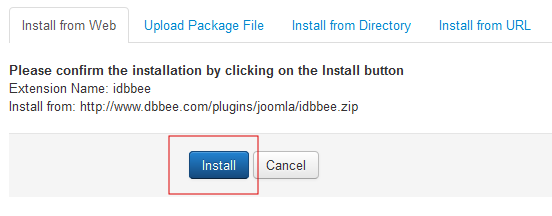
If everything goes well you’ll get confirmation that plugin
was installed successfully: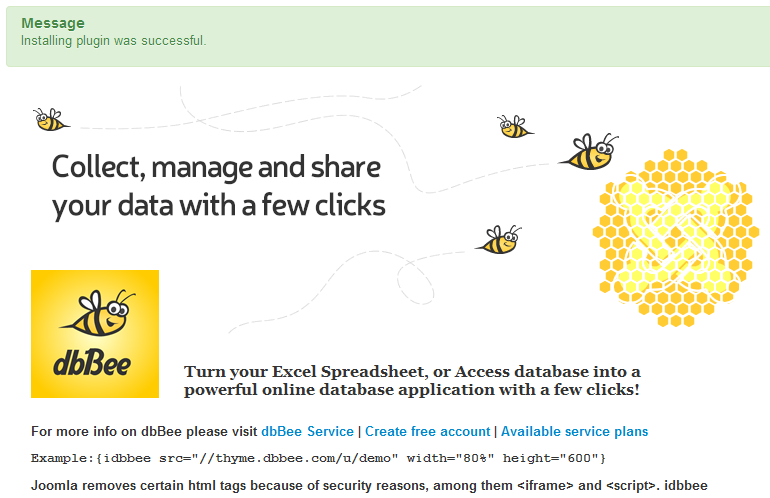
If you want to install edbbee too (this example was for idbbee plugin) simple repeat these steps.
The next step would be to enable the plugin(s) you installed.
To do that open Plugin manager from Extensions menu: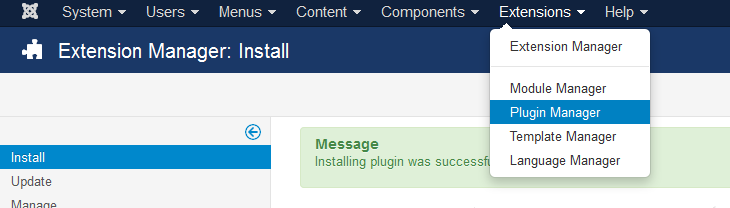
dbBee plugins will be listed as disabled plugins of type
"content”:
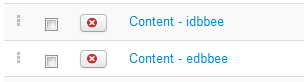
To enable dbBee plugins, simply check the checkboxes and click the Enable button (see picture below):
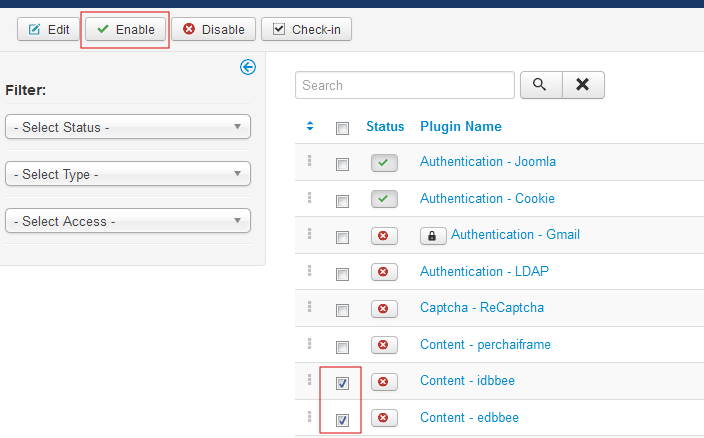
and status of dbBee Joomla plugins will change to enabled.
Now you have successfully installed and enabled dbBee Joomla plugin(s) and you are ready to add your existing dbBee project to your Joomla web site. If you do not have any dbBee projects, please visit our video tutorial gallery and our blog to learn more about creating dbBee projects.
To add your dbBee project into your Joomla web site, follow the instructions below:
Step 1 - Get the Code1. Log into your dbBee account.
2. Select the project you want to add.
3. Click on the "Get code” button.
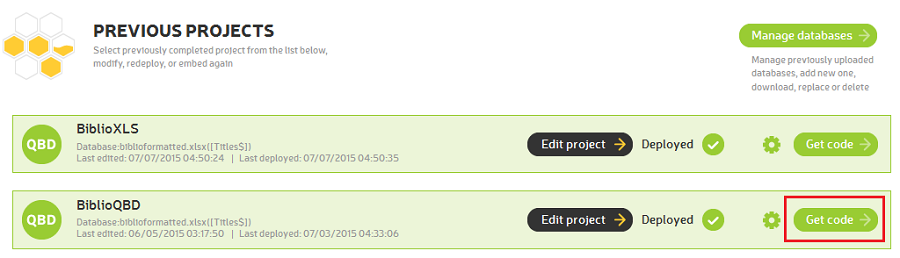
4. Scroll down and select and copy the text from the appropriate box in Joomla Plugins code:
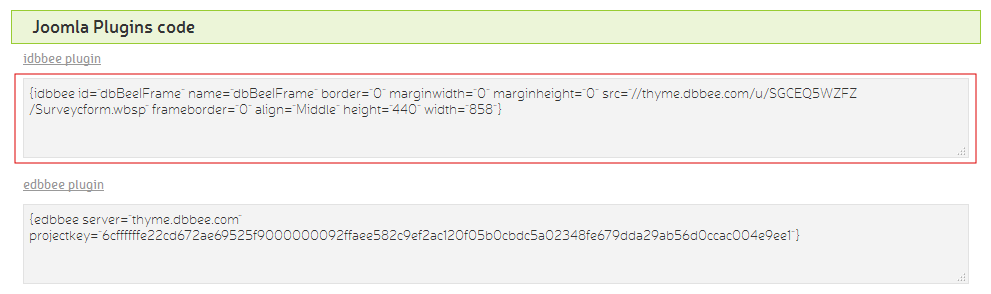
Step 2 - Add the Code to Your Website
1. Log into your Joomla control panel.
2. Open the page where you want to add your dbBee project (either by selecting existing page/post or by creating the new one).
3. Position your cursor on exact place where you want your dbBee project displayed, paste the code and click the Save button: