Adding files and pictures to a database
Tweet
When we think about databases, we usually imagine a collection of data that are in one way or another related to us, either to our business or some other activity we do, and we usually limit it to a simple set of data (for example - product name and some technical information or catalogue number for products, or first and last name, person’s contact information, company name for individuals, and that sort of data).
However, businessdictionary.com defines database „Systematically organized or structured repository of indexed information that allows easy retrieval, updating, analysis, and output of data. Stored usually in a computer, this data could be in the form of reports, scripts, tables, text, etc., representing almost every kind of information. Most computer applications (including antivirus software, spreadsheets, word-processors) are databases at their core."
As you can see, most people are not aware of how widespread and how significant databases are. Now, even if we stick to a database as a set of simple words, dates and numbers, it is obvious that, in some cases, we will need it to extend it to some graphics or files, etc.
Although our users could add pictures to their dbBee projects from the very beginning (as links included in their databases - read "How to include images, documents and links in your dbBee project” article) adding files and pictures using wizards is actually a new feature in dbBee, added in June 2015.
For example, if we are going to build our personnel database, we will need data fields for name, surname, address, level of education, gender, date of birth, position within company etc., but, in order to build serious and comprehensive database, we will also need our employee’s picture and maybe a CV.
In some cases employees will periodically have to pass some psychological or health assessments, so we will also need these files attached to each individual profile as a .doc, .pdf or some other file format. For example, our "Company Personnel” database (we will use excel again) will look like this. At the end of the table you can see the fields where CV, employee’s picture and assessment should be placed.
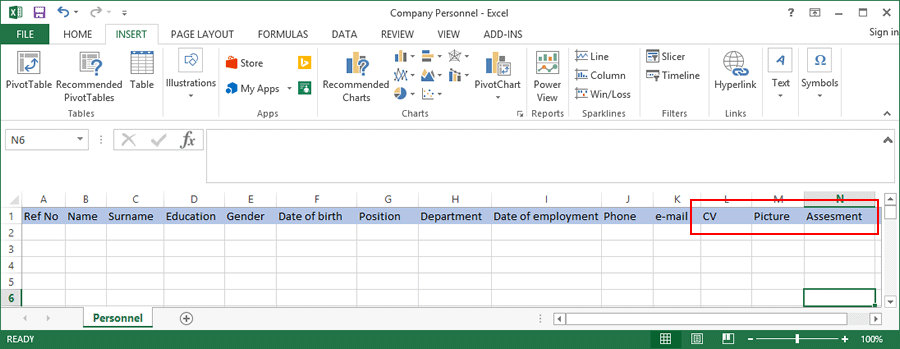
For this reason, besides other types of fields we also added picture and file field type in collect data (CD) wizard. The only thing user has to do is set field type to "Image upload” or "File upload” and let the wizard do the rest.
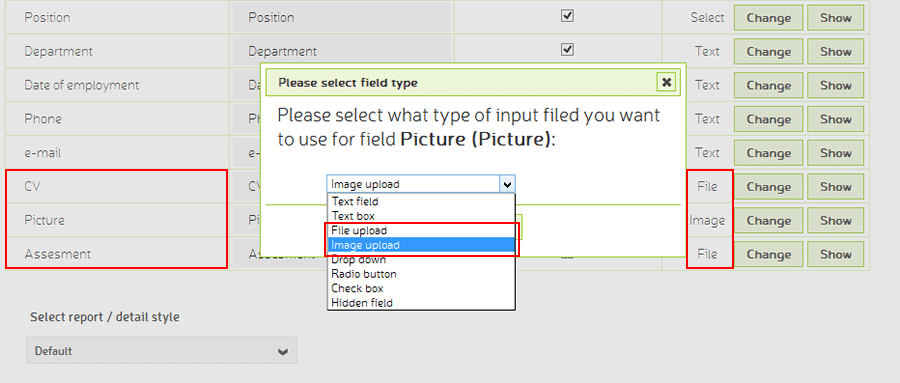
When a field is set as one of these two types in a collect data form, it will automatically show "Browse” button for attaching the document, so the final result should look like this:
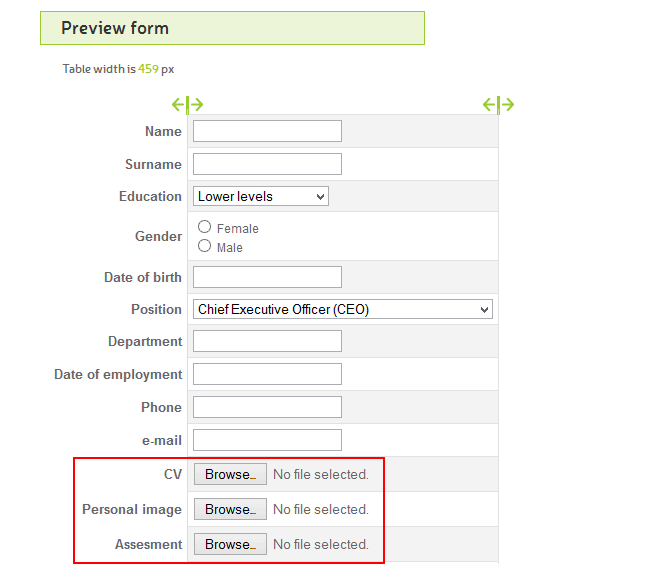
Upon submitting this form, files won’t actually be placed directly into the database, but rather uploaded to user’s storage space on dbBee server, and code saved to the database will either link the document or display the image.
If you have any question related to this or any other dbBee related subject, please do not hesitate to contact us.


