Building fully featured search application using Advanced Search Form Wizard
TweetAdvanced Search Form Wizard was released in February 2016. It was our response to requests of many of our users, and it proved to be really significant improvement in usability of our entire service.
Although it works on slightly different principles than other wizards (it is not based on a database, but on previously deployed target dbBee project) it still follows the same rules and uses same interface as all other wizards.
As already mentioned, instead of selecting the database and a table, SF wizard requires existing dbBee project. It has to be deployed and can be QB, QBD or Admin project either simple or advanced:
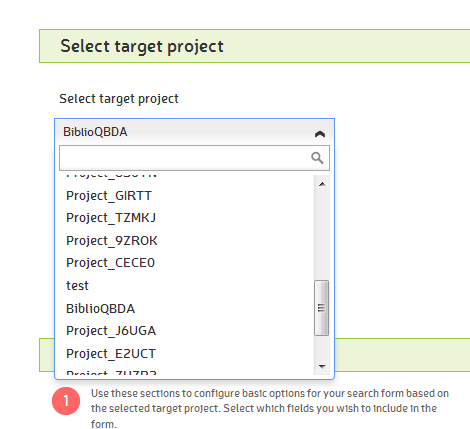
When you select the target project, dbBee will get the database and table used by target project and let you select which database fields you want to add to your search form:
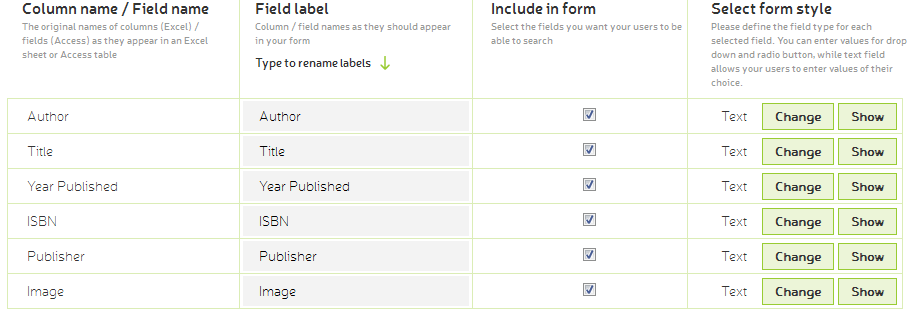
You can see that SF wizard has similar settings as CD wizard, allowing users to set predefined search values, but limited to option (radio) buttons and drop down selection box:
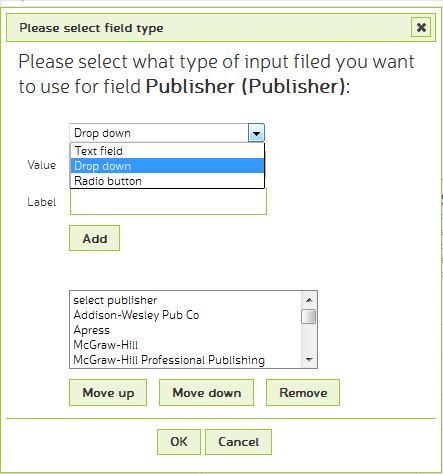
You’ll also note that, upon selecting the target project, dbBee immediately applies style of target project to SF project.
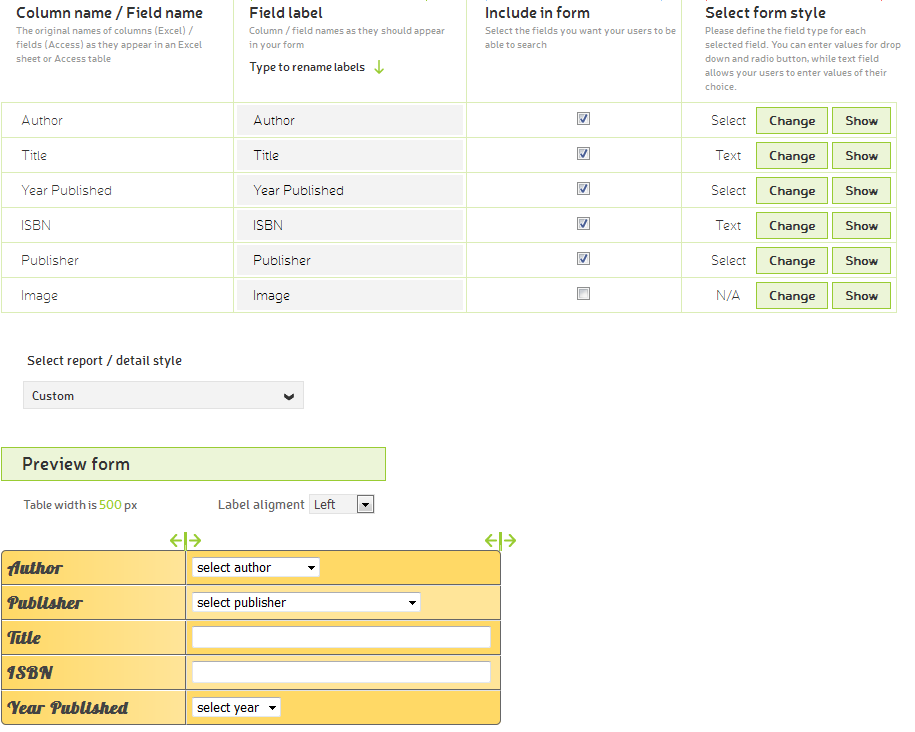
These settings can be changed, but in most cases users want to have same look and feel for search form and resulting table. Therefore this wizard has "Reset design changes” button that will cancel all the changes and re-set the style to match the target project.
You can also change the label for "all condition search” and set the default behavior of "all condition” check box. It can be unchecked (default), checked (set to search for records that meet all conditions, but allowing visitors to uncheck it) and locked (set to search for records that meet all conditions and users cannot uncheck it).
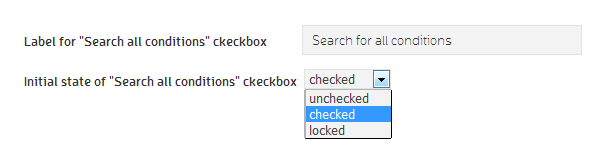
SF wizard significantly extends utilization of dbBee applications, and when configured properly, can be used as very serious, yet very affordable solution for custom projects that otherwise would require costly tailor-made solutions.
Related blogs
 Include URL – mega-power in small bottle
This is a very powerful feature that enables our users to add any kind of content at the bottom of their advanced dbBee projects.
Include URL – mega-power in small bottle
This is a very powerful feature that enables our users to add any kind of content at the bottom of their advanced dbBee projects.
 Showing search results in different frame on the same page
This article explains how to use new parameter "Target frame" in Search form wizard
Showing search results in different frame on the same page
This article explains how to use new parameter "Target frame" in Search form wizard


