How to make recruitment agency with dbBee?
TweetAlthough dbBee is not presented as an application builder, you may create some really good application systems using it. An interesting example of such business system is an application for recruitment (or head hunting) agency.
In order to make the functional business system for the agency, besides dbBee, we will also need a website which will be used for communication with target audiences. Since dbBee is do-it-yourself tool, we will make a web site for this example, using wix.com, which is also do-it-yourself platform. Of course, you can use the same principle for adding this app to web sites built on other platforms like HostGator, WordPress, Joomla or any other kind of web site.What does one recruitment agency need?
In order to provide customers/clients with appropriate content, the recruitment agency has to:
a)Collect information about opened
positions
b)Present available opening positions
to the job seekers
c)Collect CV’s from
candidates
d)Present available CV’s to
the employers so they can find an employee that matches their requirements
As we usually do in our examples, we will use excel xls file as a database for this app, since Microsoft Excel is well known and widely used. It is also possible to use Access database (mdb or accdb) which is a bit more "serious” than Excel spreadsheet and also enables deletion of unwanted records online through the administration system.
In this application we are going to use single Excel workbook with two spreadsheets as a database. We could also use two separate files, each containing a single spreadsheet. Which option is better depends on various factors, but either way web site visitors (our recruitment agency clients) won’t feel the difference.
Before we start with creating the database, we should chose and modify our Wix web site, or create custom web site from scratch, to host our application. For this example we used "Creative corner” Wix template (on the left) that we modified for our imaginary agency (on the right)…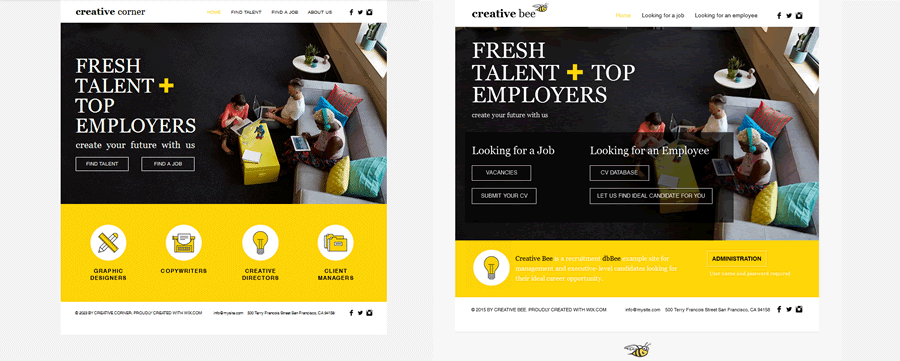
As you can see on the picture above, we divided our services
into two segments, "Looking for a Job” and "Looking for an Employee”.
Under "Looking for a Job” part we placed two dbBee projects "Vacancies” and "Submit
your CV”. This part is made for the people looking for a job.
Under "Looking for an Employee” part we added "CV database” and "Let us find an
ideal candidate for you” which is meant to be used by companies looking for
employees.
Once we created the web site, we have to use dbBee to make the apps we need. If you don’t know how to connect dbBee and a Wix web site, pleaseread this article.
a) Collecting information about opened positions
As a recruitment agency, we need to collect data from companies that offer jobs, and to do so, we need a database that will be filled online by companies through the form on a web site. In this case we will use page „Let us find an ideal candidate for you” to host this form.
First, we create a database (excel workbook) that includes a sheet with necessary fields like reference number, position, branch, company, annual salary, etc. This will be the first of two spreadsheets in our database (workbook). The other one will be used for CV’s.
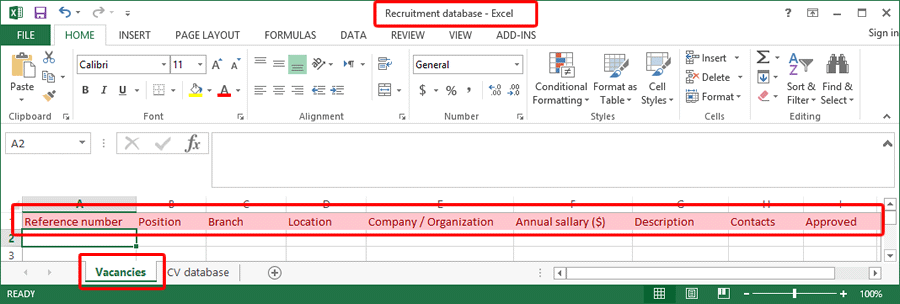
The next step is creating a dbBee application (form) to collect data through our web site. We do it using dbBee Collect Data (CD) wizard. Full video tutorial on how to use CD wizard can be found here.
Using this wizard we will create the form for adding (collecting) data directly to our previously created "Recruitment database” (Excel workbook) into the "Vacancies” spreadsheet.
dbBee collect data form can contain drop down menus, option buttons, check boxes, input fields, etc. Through CD wizard we are also able to enable users (in this case, employers) to upload files and pictures, so our database will contain more than enough information about the company and offered position.
On a web page our form looks like this:
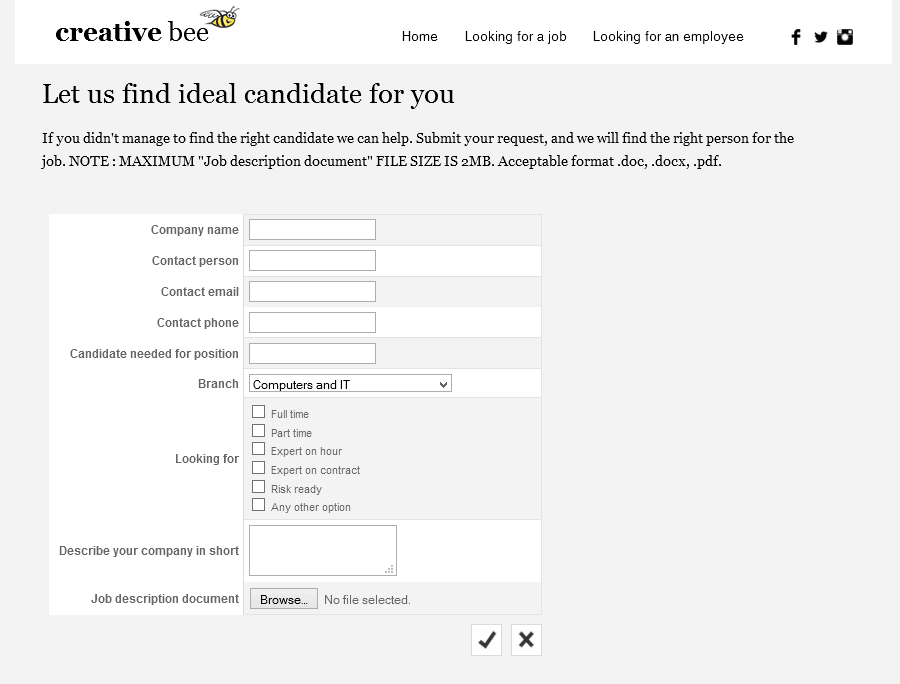
When user submits the form, data (form fields values) are saved directly to the "Vacancies” spreadsheet in our "Recruitment database” Excel workbook.
b) Presenting vacancies to the potential job seekers
As a recruitment agency, we do not want to be a phone book, but a link between job seekers and companies. Therefore, we will display general information about the job, but will hide all contact information.
Why is that so? Well, there are many reasons for this. The main is that we would like to offer our clients (that will mostly be companies) top level service and great quality, so we don’t want them to receive hundreds of random enquiries requests for job, but rather, few carefully chosen potential employees.
We also want to control sharing of collected data to make sure they are not used in any improper way, or simply harvested from our site.
The next step is to use QBD wizard and to build an application that will show data from our "Vacancies” spreadsheet. This application is located under "Vacancies” link.
Let’s first take a look at the data we collected in our database:
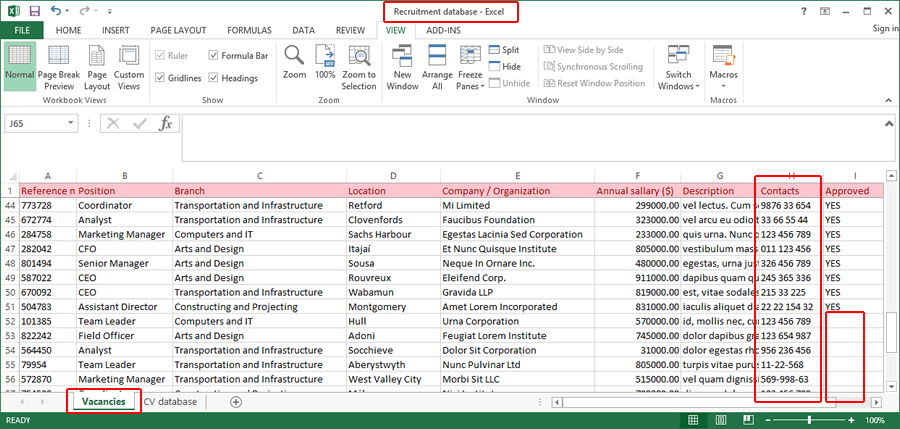
As mentioned before, contact information were hidden (we unchecked this field in our QBD wizard) and we used "Approved” field as a filter field that will let us decide which records (vacancies) we are going to show to our visitors, and which we are going to keep hidden. If you don’t know what is filtering and what is used for please read this article.
So, our Vacancies page now looks like this.

When a visitor clicks on any row (offered position) dbBee will return the detailed information about that vacancy. If a visitor wants more info about the specific position (like contact data, for example), he (or she) will use reference number to identify it and contact our recruitment agency using the contact form or email.
In general, but especially in this recruitment application, the reference number is extremely important since it is used to identify every single record (job position). Therefore, we must not allow duplicate values for this field (meaning that we cannot have two vacancies with the same reference number), and it makes that field perfect to be used as UID (read more about UID).
c) Collect CV’s from candidates
Collecting CV’s from candidates is just another dbBee collect data project (CD wizard) that is based on the same Excel workbook (recruitment database) but different spreadsheet named "CV database”. The whole procedure is quite the same as that for "Collecting information about opened positions” project. Candidates will, besides basic information on age, sex, branch etc., add (upload) their CV’s that can be in Word .doc or Adobe Reader .pdf format. dbBee limits the maximum size of uploaded file to 2 MB, but that is by far more than enough in most cases.
Our upload CV form on a web site looks like this:
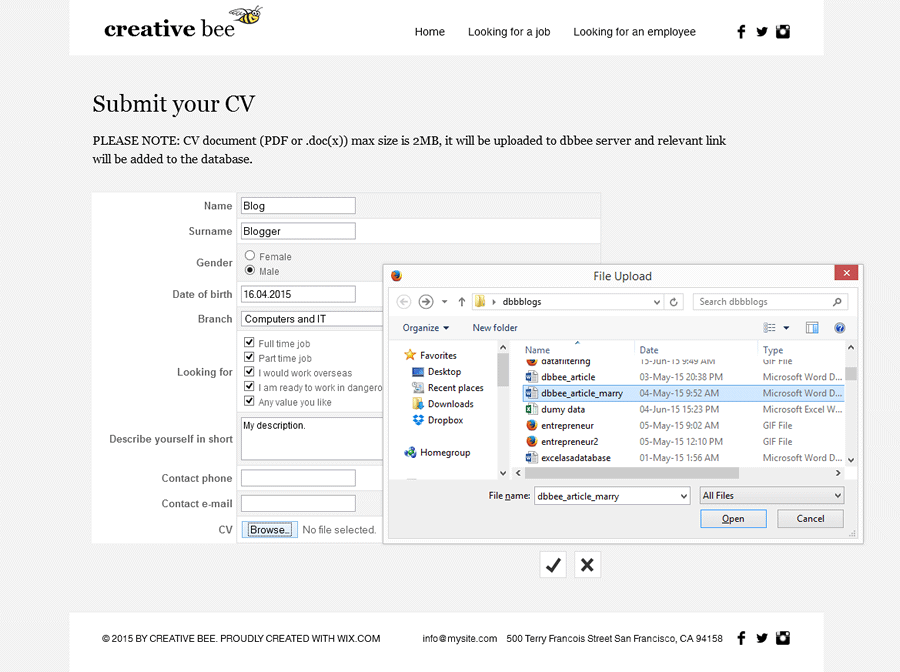
On the picture above, you can see a browse button on a form, which is used for selecting and uploading CV’s. CV document will be uploaded to dbBee server and relevant link will be added to the database.
The next picture shows our database with collected data:
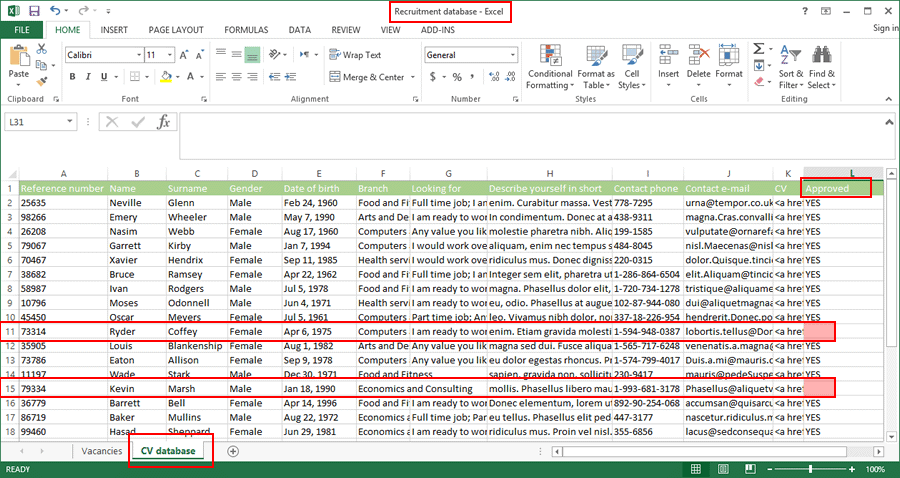
Once more, please note that we used field (column) named "Approved” as a filter field. That will let us decide which CV to show online and which to keep hidden from visitors. CV’s that are marked with a red frame on the picture above will remain invisible to our web site visitors until we add the word "YES” (without quotation marks) to field "Approved” using dbBee administration project build for this sheet, because we used that field as a record filter in our QBD dbBee project. If you don’t know what is filtering and what it is used for,please read this article.
d) Present available CV’s to the employers so they can find appropriate employee
When we collect data and CV’s from job seekers, we can use that information connect job seekers with their potential employers. For that we will use dbBee QBD project similar to the one used for browsing vacancies. We will follow the same principle regarding contact information, uncheck fields that we don’t want to display and connect it to the spreadsheet named "CV database” within the same database (workbook). The good thing about dbBee wizards is that once you complete a single project using one kind of wizard, exactly the same principle applies to every future project of the same kind.
The page for browsing candidates’ data will be accessible through "CV database” link on our web site.
"CV database” will also be QBD project, so the visitor can browse the basic information, select the particular employee (click on the row containing employee’s basic info) and get detailed information, including uploaded CV.
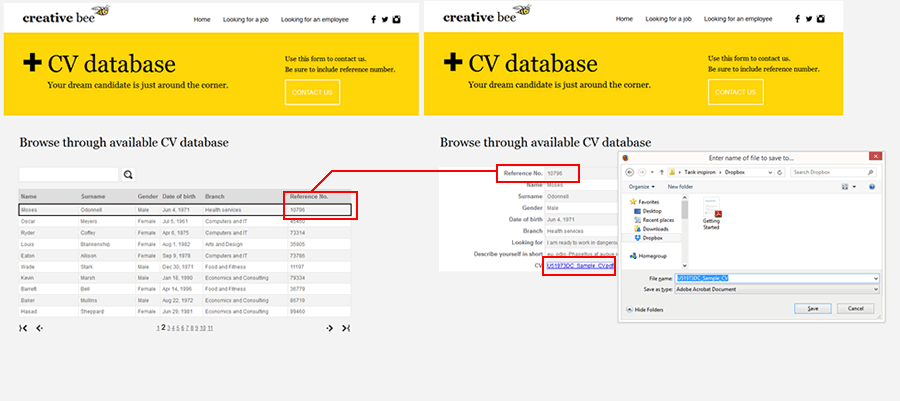
Again, to get more information about a particular candidate, visitors will use reference number to identify the candidate’s record to contact our recruitment agency through contact form or by email.
Administration
Administering this database can be done either offline or online. Offline method means that we download our database (Excel file) to the local computer, read, modify or delete data, and upload it back to the dbBee using "Manage databases” link. Online method means that we build dbBee administration project using administration wizard.
In general, and especially if we use record filteringand single database with multiple tables (spreadsheets/tabs), online method is much better, since the online administration is accessible from any place at any time (all you need is a web browser). With the online administration system we can have more than one administrator simultaneously updating and managing databases. Password protection that is an integral part of every administration dbBee project will ensure the safety of your data.
Since dbBee administration always works with single table (sheet) we need to create two projects, one for each tabs/spreadsheets within our recruitment database. Or, to make it simple, we need to build one dbBee administration project for vacancies and another one for CVs.
Field "Reference number” will be used as a UID, and field "Approved” will be used for record filtering. To learn more about UID please read this article, and for more info on record filtering, please read this article.
Although the project described here is just an example of how we can use dbBee to create an entire business solution from scratch, the principles on which this fictional recruitment agency operates are not any different from those of agencies in real life.
And, even though dbBee is not presented as an application builder this example proves that you may create some really good application systems using it.
If you need any help with your projects or with deciding whether or not dbBee can be used for the application you’d like to create, please do not hesitate to contact us with your questions.


